How to manage plugins using the cPanel WordPress Toolkit
This article describes how to quickly and easily manage your WordPress plugins using the WordPress Toolkit in cPanel. The WordPress Toolkit provides a convenient, easy-to-use interface directly within cPanel that you can use to install, configure, and manage your WordPress plugins.
Table of Contents
Installing WordPress plugins
To install plugins for your WordPress site using the WordPress Toolkit, follow these steps:
- Log in to cPanel.If you do not know how to log in to your cPanel account, please see this article.
- Open WordPress Toolkit:
- If you are using the Jupiter theme, on the Tools page, in the Domains section, click WordPress Toolkit:
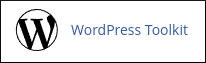
If you are using the Paper Lantern theme, in the DOMAINS section of the cPanel home page, click WordPress Toolkit:
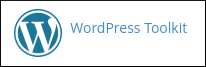
- If you are using the Jupiter theme, on the Tools page, in the Domains section, click WordPress Toolkit:
The WordPress Toolkit page appears with a list of installed WordPress sites. In a site list entry, click the Plugins tab:
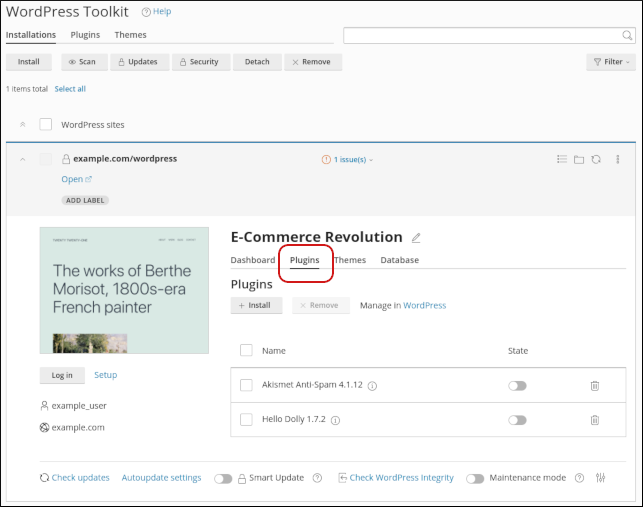
A list of installed plugins for the site appears:
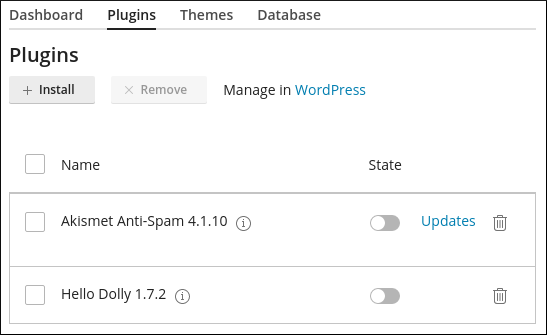
To install a new plugin on the site, click Install. A list of plugins appears:
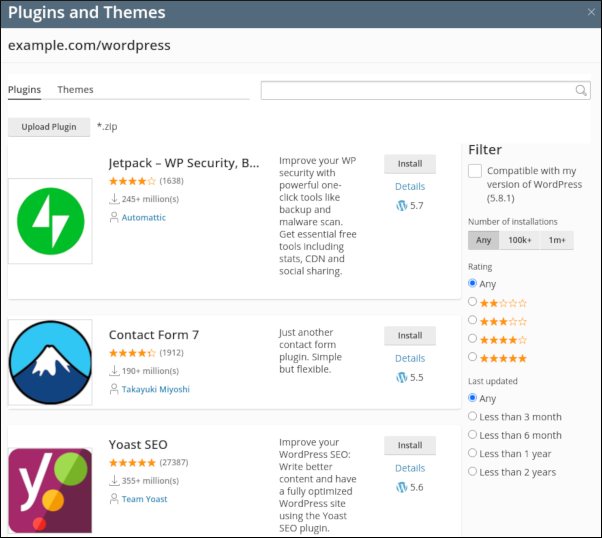
Select a plugin, and then click Install.
You can use the search box and Filter sidebar options to refine the list and search for a specific plugin.- At the top right corner of the Plugins and Themes dialog box, click the X icon. To manage your installed plugins, see the following procedure.
Managing WordPress plugins
To manage plugins that you have installed using the WordPress Toolkit, follow these steps:
- Log in to cPanel.If you do not know how to log in to your cPanel account, please see this article.
- Open WordPress Toolkit:
- If you are using the Jupiter theme, on the Tools page, in the Domains section, click WordPress Toolkit:
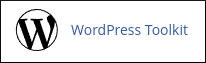
If you are using the Paper Lantern theme, in the DOMAINS section of the cPanel home page, click WordPress Toolkit:
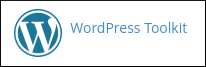
- If you are using the Jupiter theme, on the Tools page, in the Domains section, click WordPress Toolkit:
The WordPress Toolkit page appears with a list of installed WordPress sites. In a site list entry, click the Plugins tab:
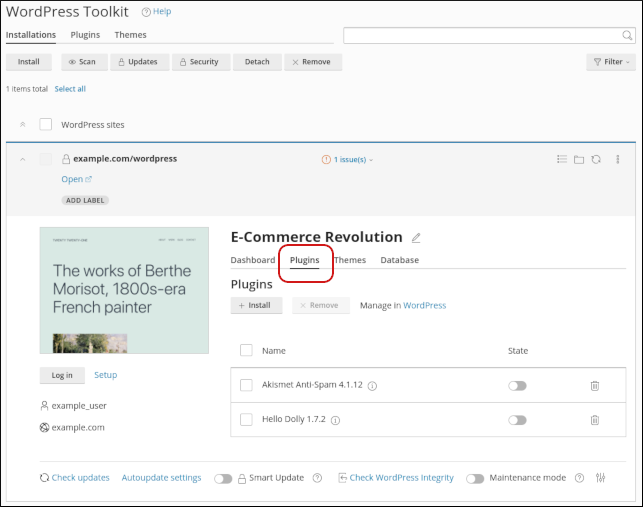
A list of installed plugins for the site appears with several options:
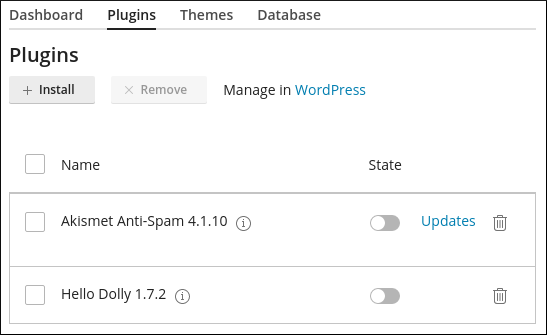
- To manage installed plugins from the WordPress dashboard, click Manage in WordPress.
- To enable or disable a plugin, click the slider in the State column.
- If there are updates available for a plugin, click Updates, select the plugin, and then click Update to update it.
- To remove (uninstall) a plugin, click the trash can icon. Alternatively, you can remove multiple plugins at once by selecting the check boxes, and then clicking Remove.
More Information
- For more information about WordPress Toolkit, please visit https://www.cpanel.net/wp-toolkit.
- For more information about WordPress, please visit https://wordpress.org.
Article Details
- Control Panel: cPanel
- Level: Beginner
Grow Your Web Business
Subscribe to receive weekly cutting edge tips, strategies, and news you need to grow your web business.
No charge. Unsubscribe anytime.
Did you find this article helpful? Then you'll love our support. Experience the A2 Hosting difference today and get a pre-secured, pre-optimized website. Check out our web hosting plans today.